Posted on June 22 2016
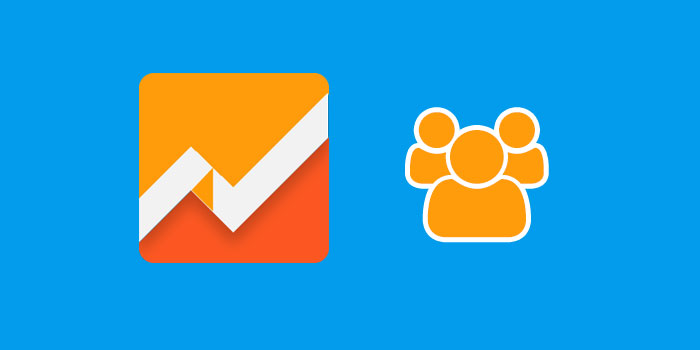
You ever have one of those days you’re just so buried in work, you’ve got your head down and you are completely oblivious to everything that’s happening around you? Suddenly you look up notice the UPS guy is standing there with nice surprise for you. Something similar happened to me in Google Analytics a few months ago. I was just going about my routine, I looked up and found a nice surprise – the User Explorer functionality.
Developing Qualitative Research methods is critical to understanding how visitors are using a website. Armed with this information we can begin to make refinements to the site to help it grow based on the data from our research. The new User Explorer in Analytics is a powerful tool that provides critical insights into the visitor behavior on the website. Let’s start dig in.
Google started rolling out the user explorer functionality in March of 2016. You can find it under the Audience tab of your analytics account.
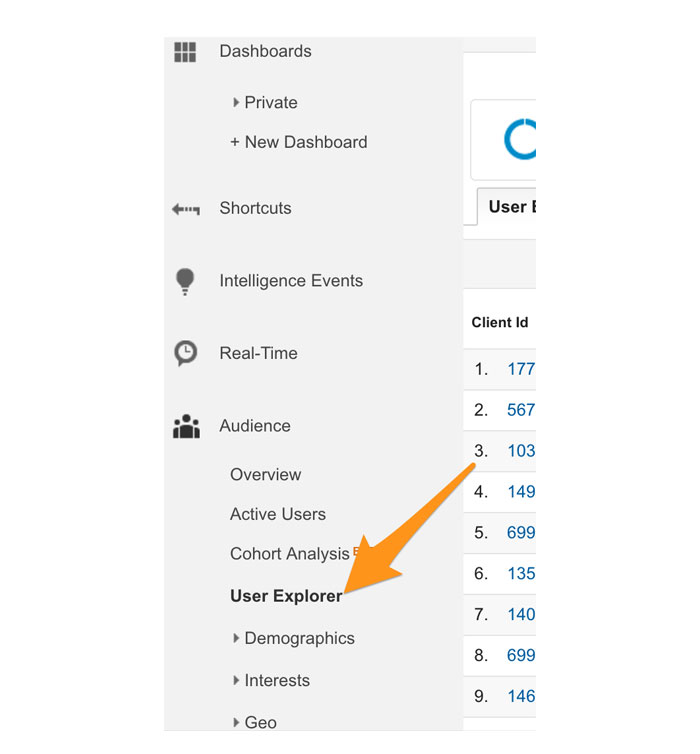
The main page shows a list of Client ID’s, the number of sessions, Average duration, Bounce Rate, Revenue, Transactions, and Converted Goals. You can sort the results based on all these categories to really dive into specific user behavior.
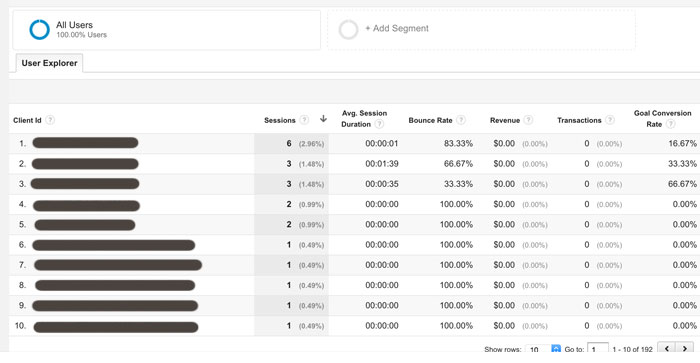
In Google Analytics, a Client ID is combination of unique random number and the first time stamp. So in this Client ID 1771967885.1452884542- 1771967885 is the unique random numbers and 1452884542 is the first timestamp recorded. This information is captured by the google analytics script code on the site.
Things really get interesting when you click one of the Client ID’s. This view provides amazing user information and you should start familiarizing yourself with it immediately. On the left hand side you can see how each visitor came to the site. On the right hand side you can track every page they clicked on during their visit. If you want to understand their path to purchase or look for barriers to conversion this insight is huge.

In addition you can click on each event in the timeline to gain more data on the interactions with the user.
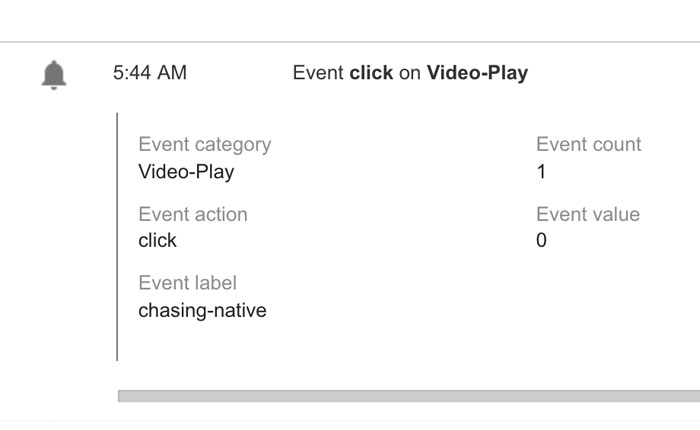
Now that you know a little bit more about this feature go out and “explore” (ha-get it). I’ve just scratched the surface of what’s available to you.
